As the title suggest, this is possible with Gmail. And not only that. You will also have the ability to send and receive emails without having to shift from different accounts by logging in and out. This is another way of dealing multiple Gmail accounts without having to use several internet browsers.
How to do that in Gmail?
Adding the email to the main account
1. Log in to the account where you wanted to integrate all your other accounts.
2. On the upper right, click on "Settings".
3. Settings Tabs will appear. Select "Accounts and Imports".
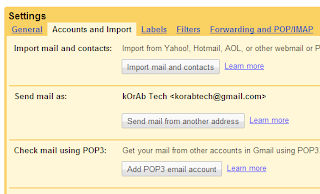
4. Click on the "Add POP3 email account" button.
5. A new window will pop. Enter the email address and then click Next.
6. For username, enter the same email address. Enter the password. Select "pop.gmail.com" and port 995 for POP Server. Do not tick the "Leave a copy of retrieved messages". Tick "Always use a secure connection". Tick "Archive incoming message. Ticket "Label incoming message". On the pull-down menu select "New Label". Enter the Label name and click OK. All incoming messages from this email will automatically go straight to that folder or label.
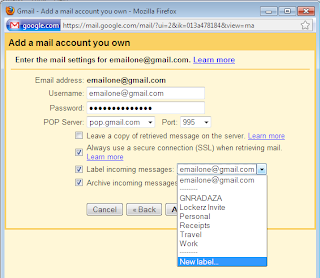
7. Click "Add Account".
8. You will be prompted to have the ability to "send email as" as an option. Click on "Next Step".
9. Enter the email account name.
10. You will then be asked to send a verification code to that email. Click on the "Send Verification" button.
11. Close the window.
12. Check the email you just added and confirm the link to verify the account.
Setting up the remote email
1. After verifying the email account, go to Settings and then select "Forwarding and POP/IMAP"
2. Disable Forwarding.
3. Under POP Download options, Enable POP for mail that arrives from now on. When messages are accessed with POP, select "delete Gmail's copy"
.
4. Click on the "Save Changes" button.
4. Click on the "Save Changes" button.
Repeat the procedure for the other Gmail accounts you wanted to add.











No comments:
Post a Comment